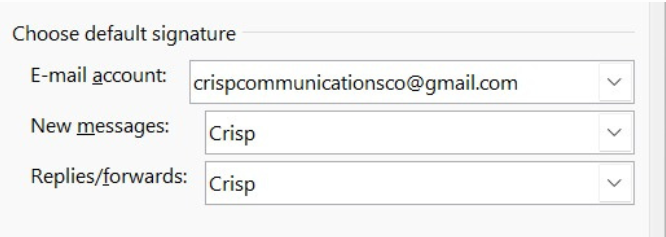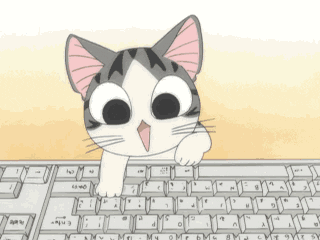HAVE YOU HAD A CRISPY SIGNATURE BLOCK CUSTOM DESIGN FOR YOUR BUSINESS?
Here is how to install it.
1) DOWNLOAD THE SIGNATURE FILE TO YOUR COMPUTER
Your email signature file would have been shared with you via Google Drive. Navigate to your Shared Folder with Crisp, find your signature and hit ‘download’.
2) View the file in your web browser
You may need to right-click the file and select ‘Open With’. Choose your preferred
browser, eg. Google Chrome, Safari, etc.

3) Highlight and copy your signature
When in your web browser, highlight and copy your entire signature block.

4) Open your email system
Open up your email management system, eg. Gmail, Outlook.
5) Go to Settings
Click on the cog in the top right hand side of your Gmail inbox. Click ‘see all settings’.
6) Scroll down to Signature settings
This will be under General settings.
7) Create a new signature
Click the plus button to create a new signature. Name your signature. Once you have done this, paste the custom designed signature you have copied into the
signature box.

8) Set your signature defaults
Use the drop down boxes to set when you want your signature block to be used.
9) Save your settings
Scroll to the bottom of the page and hit ‘Save Changes’.
10) Go to Settings
Sign in to Outlook.com and click on the cog on the top right hand side. Then ‘View all Outlook settings’ at the bottom of the menu.
11) Go to Compose and Reply settings
This will be under Mail settings.
12) Create a new signature
Use the plus to create a new signature. Name the signature, then paste the custom designed signature you have copied into the signature box.
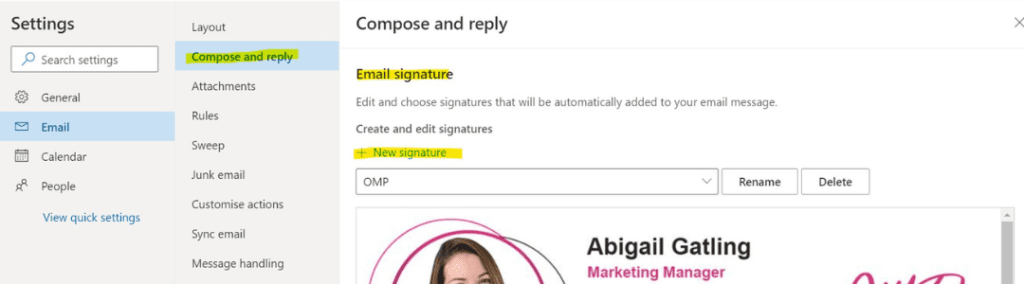
13) Set your Signature Defaults
Use the drop down lists to set when you want your signature block to be used.
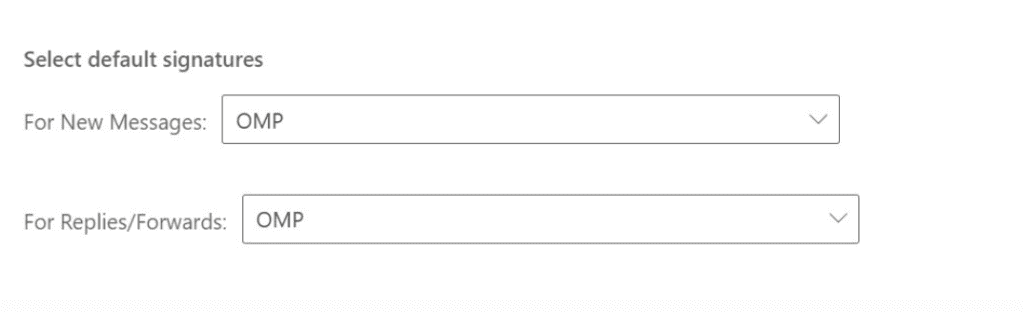
14) Go to Options
Open your Outlook account, open the ‘File’ menu and select ‘Options’.
15) Go to Signatures
This will be under Mail settings.
16) Create a new signature
Click ‘New’ to create a new signature. Name the signature, then paste the custom designed signature you have copied into the signature box.
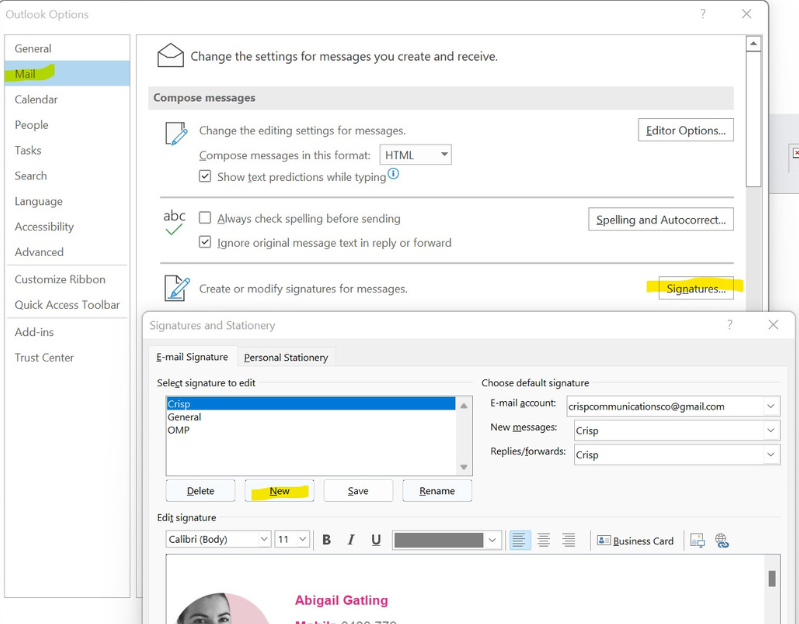
17) Set your Signature Defaults
Use the drop down lists to set when you want your signature block to be used.